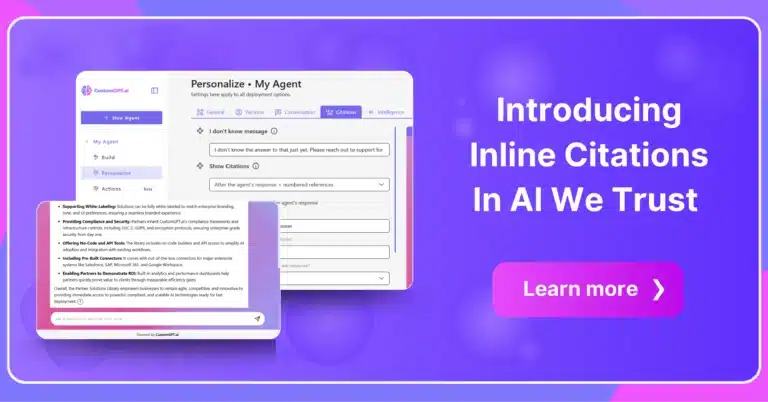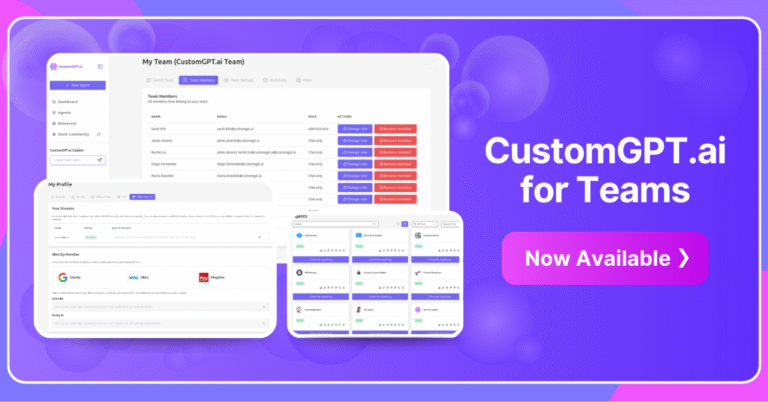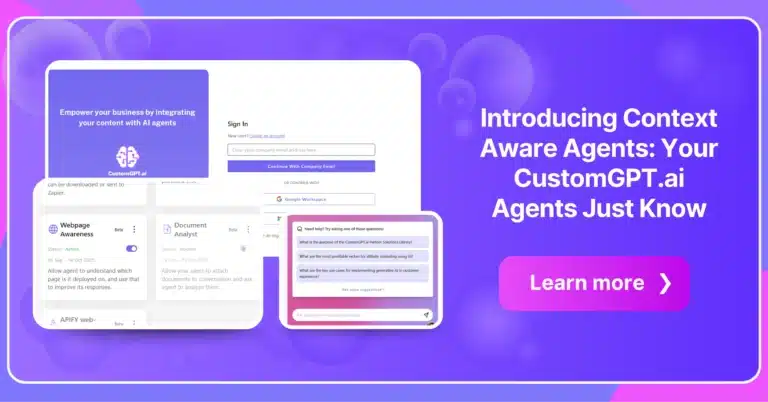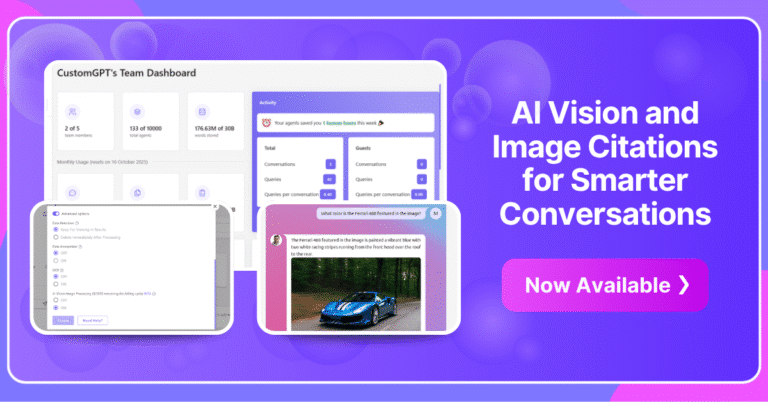A more accessible, consistent, and comfortable mobile experience — your way.
We’re excited to roll out a new UI enhancement — Customizable Mobile Font Size — that lets you personalize how text appears on mobile for improved readability and accessibility.
You can now choose between the familiar Reduced font size (the previous default) or a Desktop-matched font size for easier reading and visual consistency across devices.
This update is available to all users and can be configured per deployment from the deployment settings modal.
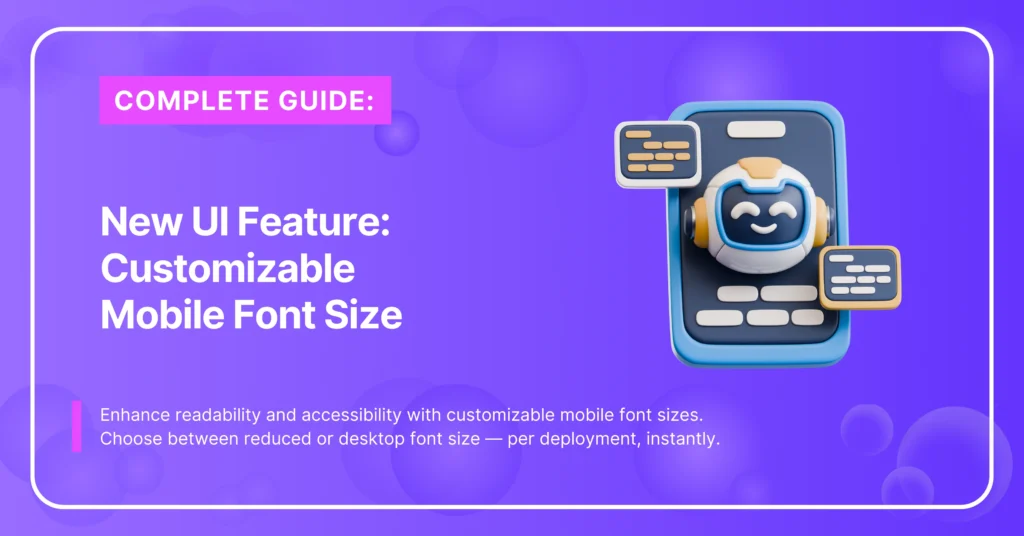
Why We Built This
Accessibility and visual comfort matter, especially in multi-device environments where clarity drives productivity. For many users, mobile text felt a bit too small — making it harder to read and navigate quickly.
Our goal was simple: to give teams more control, flexibility, and consistency in how your product looks and feels on every screen.
Why This Matters (And Why Now)
1. Accessibility & Legibility
One of the biggest pain points we heard: “the mobile text was too small.” For many users, especially on smaller devices or in bright environments, the default mobile size hindered easy reading.
Good mobile typography doesn’t just look nice — it supports usability. Scalability in text is a recognized requirement in accessible app design.
2. Visual Consistency
Switching between devices shouldn’t feel disjointed. When fonts vary dramatically between mobile and desktop, it can jar users or make interfaces feel inconsistent. One of the guiding principles of strong typography systems is consistency across platforms.
3. Deployment-Level Control
Not every deployment has the same audience or constraints. Some prefer the compact, classic layout; others prioritize clarity and large text by default. So control over defaults matters — and that’s exactly where this lives (deployment settings).
4. Seamless Experience
Because “Reduced” remains the default, existing users see no sudden change. New deployments can opt into desktop-sized text if that better suits their use case.
What’s New
- Custom Font Options: Choose between Reduced (previous default) or Desktop font size on mobile.
- Per-Deployment Configuration: Admins can set the preferred default font size for each deployment — ensuring the best experience for every audience.
- Easy to Access: Find it right inside your deployment settings modal. No extra setup or rollout required.
- Smooth Continuity: The Reduced size remains the default to maintain familiarity for existing users.
Benefits You’ll Notice
- Better readability on mobile — ideal for users with vision preferences or in challenging light
- Improved accessibility for broader audiences
- Flexible deployment defaults — you choose what works best
- Visual harmony as your product is viewed across devices
- Fast configuration — flip a switch in settings and go
How to Configure It
Setting up your preferred mobile font size is quick, intuitive, and takes less than a minute.
Whether you’re an admin managing multiple deployments or a user customizing your experience, you can adjust it directly from the app interface — no code, no redeploy, no downtime.
Here’s how to do it:
1. Open the Main Menu: From your dashboard, click the Main Menu icon to access your deployment tools.
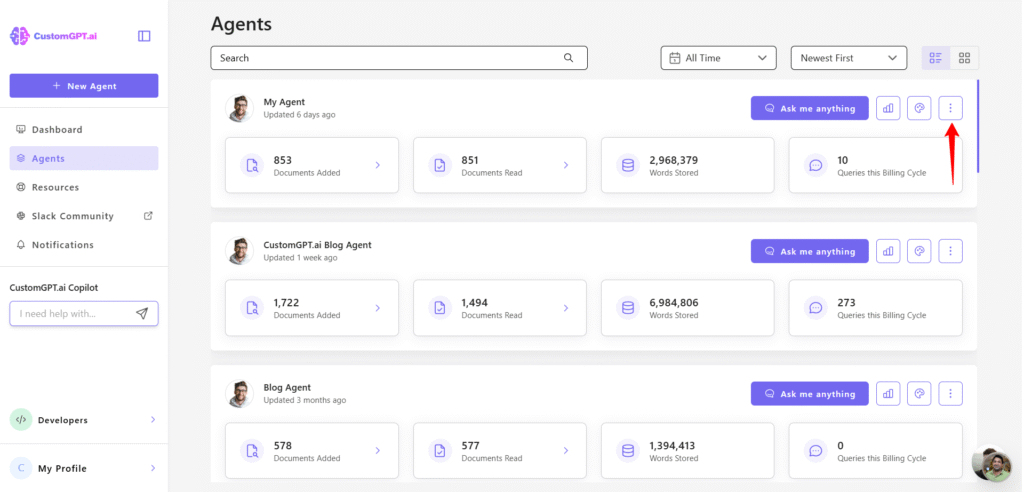
2. Navigate to Deploy: In the side navigation, select Deploy to view all your current deployments.
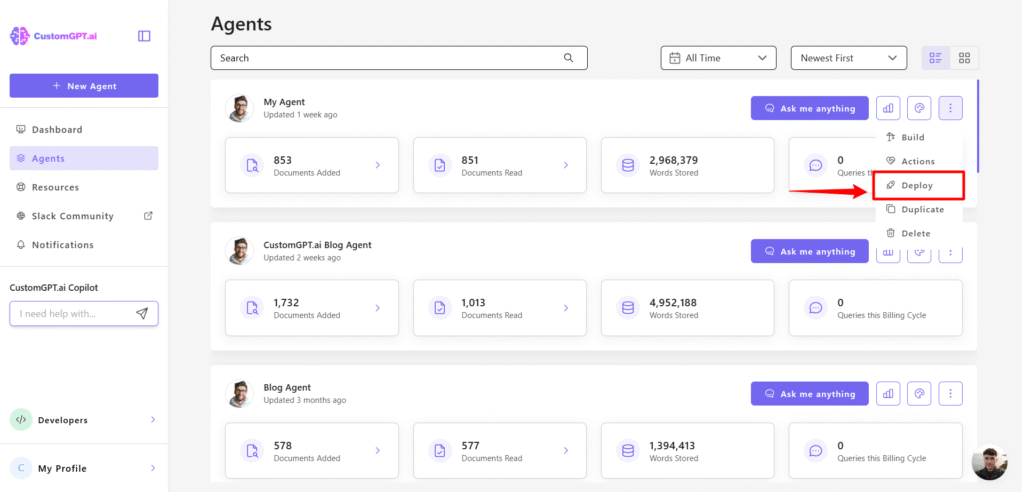
3. Select Your Live Chat Deployment: Choose the specific Live Chat deployment or any deployment option where you’d like to adjust the font settings. Each deployment can have its own configuration, so you can fine-tune the experience per environment.

4. Open Mobile Customize: Once inside your deployment, go to the Mobile Customize section. This is where you’ll find all visual and interface settings for the mobile experience. Scroll to the Mobile Font Size setting. You’ll see two options:
- Reduced – the original, compact mobile font size (default).
- Desktop – a larger font size that matches the desktop view for improved readability.
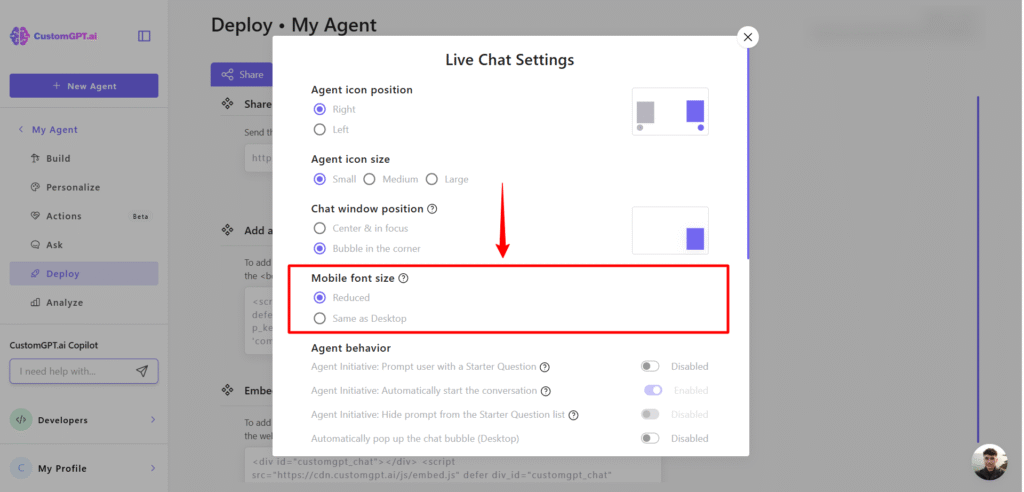
5. Choose Your Preferred Font Size: Select the option that best fits your users’ needs or your design preferences. The preview will update immediately so you can see the difference in real time.
6. Save & Apply: Once you confirm your choice, simply save your settings. The change applies instantly across your deployment — no redeployment or restart required.
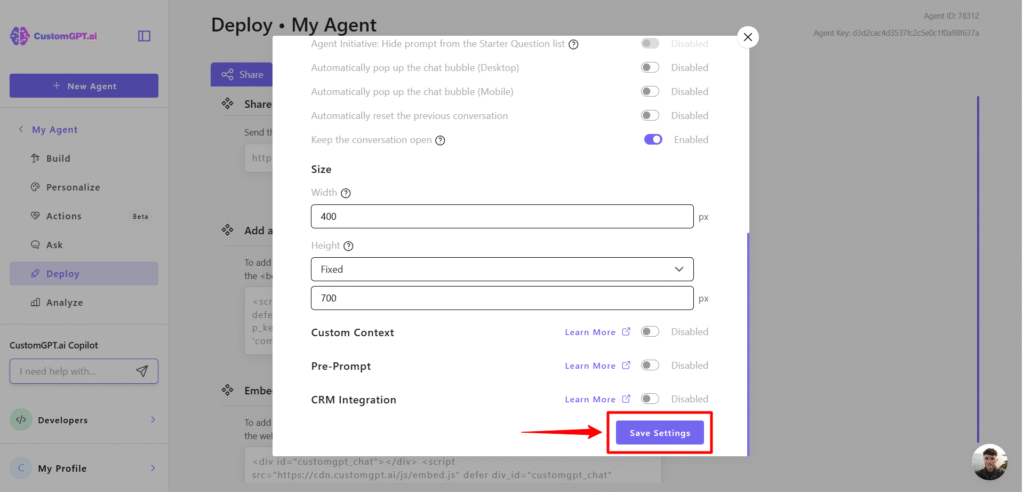
Ready to Try It?
Head to your deployment settings to enable the Customizable Mobile Font Size and see what fits you best.
Customize your mobile font size — instantly
Adjust your mobile font size for improved accessibility and visual consistency.
Trusted by thousands of organizations worldwide